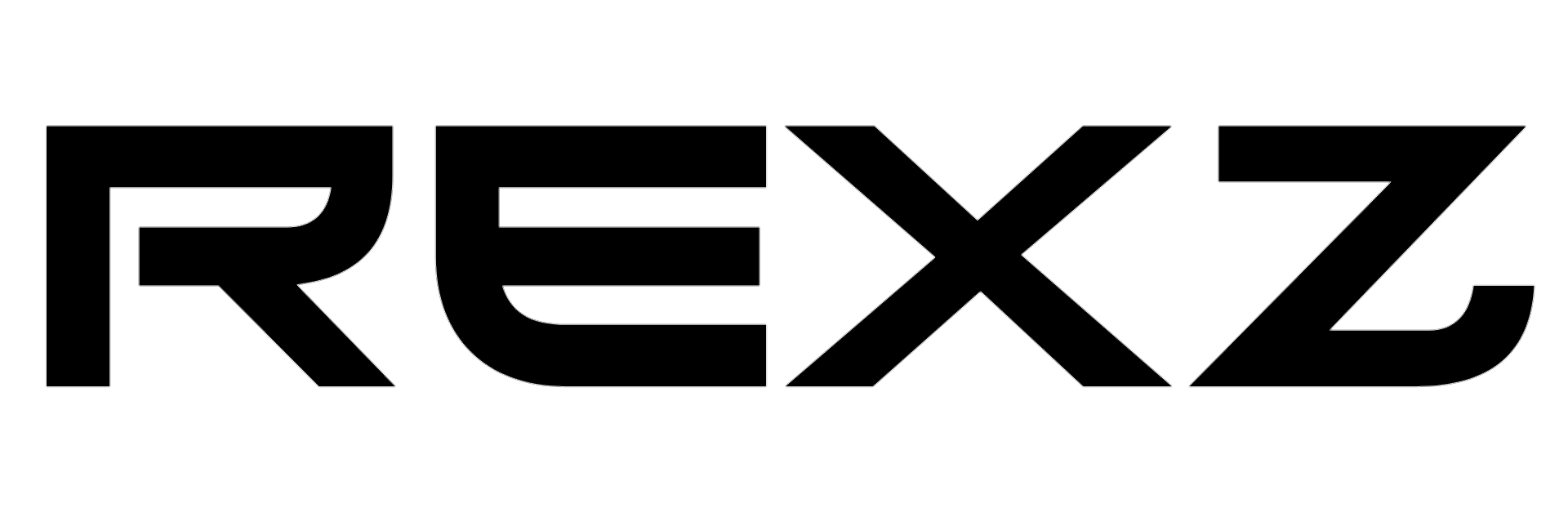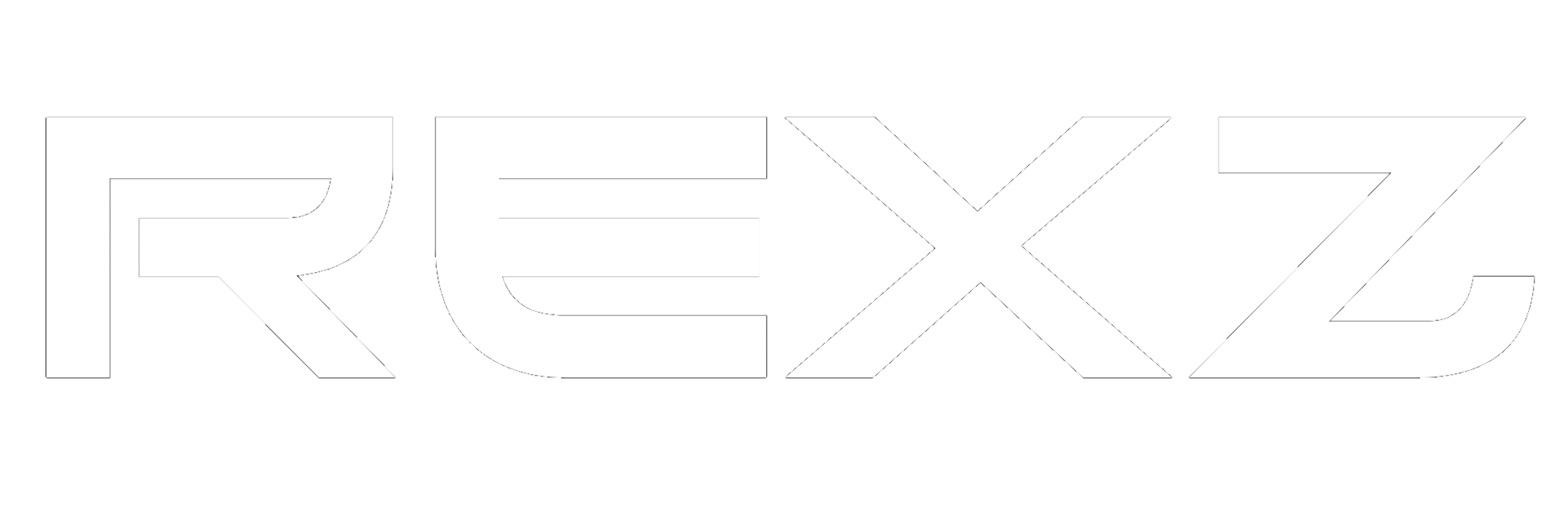A ticket system in a Discord bot allows users to create and manage support requests within a Discord server. When a user creates a ticket, the bot generates a dedicated channel or thread where the user and support staff can communicate. The system manages permissions, ensuring privacy and organization, and may include features such as:
- Categorization
- Automated responses
- Logging
- Notifications
Commands
| Command | Description | Usage |
|---|---|---|
| ticketadd | Add a user to a ticket | ticketadd <@user> |
| ticketremove | Remove a user from a ticket | ticketremove <@user> |
| ticketmodrole | Setup ticket mod role | ticketmodrole <@role> |
| ticketsetup | Setup ticket system | ticketsetup |
| ticketcategory | Update ticket category | ticketcategory <#category> |
| ticketedit | Edit an existing ticket | ticketedit <ticketRefNo/Id> |
Setting Up a Ticket System
1. Run the ticketsetup Command
- Type
ticketsetupin your Discord server and send the message.
2. Click the Setup Form Button
- After running the command, a button labeled Setup Form will appear. Click this button to proceed.
3. Fill Out the Modal Form
- A modal form will appear where you need to fill in the following details:
- channelID: The ID of the channel where the ticket panel will be created.
- managerRoleID: The role ID that will manage and access the tickets.
- ticketPanelDescription: A brief description of the ticket panel.
- ticketTitle: The title of the newly created ticket.
- ticketDescription: A description of the ticket.
4. Click the Submit Button
- After filling in all the details, click Submit to finalize the setup.
Adding a User to a Ticket
To add a user to a ticket or give them ticket access, use theticketadd command.
Usage
ticketadd <@user>
Steps
- Identify the user you want to add to the ticket.
- Run the command inside the active ticket channel:
ticketadd @username - The mentioned user will now have access to the ticket.
Removing a User from a Ticket
To remove a user from a ticket or revoke their access, use theticketremove command.
Usage
ticketremove <@user>
Steps
- In the relevant ticket channel, type:
ticketremove @username - The specified user will lose access to the ticket.
Adding a Ticket Category
To set up a ticket category where all tickets will be created, use theticketcategory command.
Usage
ticketcategory <#category>
Steps
- Run the command with the appropriate category mention. Example: ticketcategory #SupportTickets
- Once confirmed, all new tickets will be created under this category.
Editing a Ticket Panel
To edit an existing ticket panel, use theticketedit command.
Usage
ticketedit <ticketRefNo/Id>
Steps
- Run the command, replacing
<ticketRefNo/Id>with the reference number or ID of the ticket panel. - Fill in the modal form with the updated details:
- channelID: Channel where the ticket panel is located.
- managerRoleID: Role that manages tickets.
- ticketPanelDescription: Updated panel description.
- ticketTitle: New ticket title.
- ticketDescription: New ticket description.
- Click Submit to apply the changes.
Adding a Ticket Mod Role
To assign a role the ability to manage tickets, use theticketmodrole command.
Usage
ticketmodrole <@role>
Steps
- Type the command with the role mention. Example: ticketmodrole @SupportTeam
- Send the message.
- The specified role will now have permissions to manage tickets.